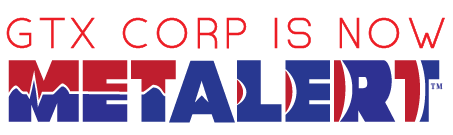Take advantage of analytic reports for mileage, speeds, location events & more. The Monitoring Portal gives you the choice of generating different reports to fit your needs. Reports fall into three general categories: Detail Reports, Summary Reports, and Performance Reports. Create reports between a date and time range, view them directly from the portal, and download them as CSV spreadsheets.
Detail Reports
Detail Reports lets you know every location and alert for in a date and time period.
Performance Reports
Performance Reports generate relevant driving information for your devices. There are five Performance Reports you can choose from: 1. Speeds over 10mph (16kph): Shows when speeds go over 10 mph 2. Speeds over 45mph (72kph): Shows when speeds go over 45 mph 3. Speeds over 70mph (112.65kph): Shows when speeds go over 70 mph 4. Driving Distance Summary: Shows a mileage estimation 5. Driving/Stopped Time Summary: Shows a summary of start / stop times
Detail Reports
Summary Reports generate information for all the devices in your group/family: 1. All Received Event Counts The number of reports in a selected date range from each of your devices. 2. Last Known Device Location Summary The most recent check-in date and location each of your devices.





| Event Term | Meaning |
|---|---|
| Start (Initialized) | Tracking has started when a user has pressed the “Start” button. |
| Stop (Power Fail) | Tracking has stopped due to any of the following conditions: 1. “Stop” or “Clear” button was pressed. 2. Device has powered off.* 3. User has logged out. *TMWF will make a best-effort at retrieving the device information to send out these alerts, but they are not always available or supplied by the device’s operating system. |
| Arrive | Device has recently entered the specified Geozone and is currently located at the address shown in the alert. |
| Depart | Device has recently left the specified Geozone and is currently located at the address shown in the alert. |
| Not Moving | “Not Moving” tells us that when that particular location was reported, the device was not moving or at a very slow speed. TMWF may have stopped moving briefly at a stop sign or red light, for example. |
| In Motion | Device was recorded as moving at the time of update. Speed of motion is reported as well. |
| Low Battery | Device’s battery has drained below 20%. TMWF will make a best-effort at retrieving the device information to send out these alerts, but they are not always available or supplied by the device’s operating system. |
| Locate Now/ SOS | A user has pressed the “Send Location” or “S.O.S” button to trigger a check in event. |